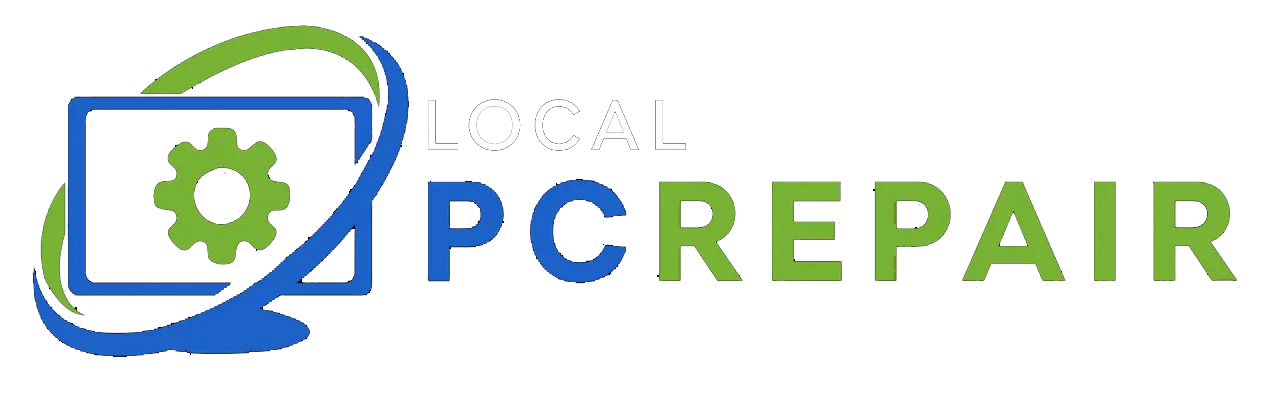A hard drive, also known as a hard disk drive (HDD), is a non-volatile storage device used in computers and laptops to store and retrieve digital data. It provides long-term data storage, allowing users to access and save large amounts of data, including software applications, documents, information, and multimedia files.
Over time, hard drives have evolved to offer large storage capacities ranging from a few gigabytes (GB) in older models to several terabytes (TB) in modern drives. These are connected to the computer’s motherboard using interfaces such as SATA or NVMe for faster data transfer speeds. In this article, Local PC Repair has mentioned significant steps to consider if you are thinking of a hard drive replacement.
Types of Hard Drives :
There are primarily two types of hard drives :
- Hard Disk Drives
- Solid State Drives
Hard Disk Drives :
HDDs use spinning magnetic disks to store and retrieve data. They offer larger storage capacities at lower costs, but slower transfer speeds and data access.
Solid State Drives:
SSDs use flash memory to store data, have better durability, lower power consumption, and offer faster performance. However, SSDs are comparatively more expensive for the same storage capacity as HDDs.
Reasons for Replacement :
There are several reasons you might need to replace your hard drive.
-
Insufficient storage space :
If you have run out of your store and need more capacity, the only solution to this is to have a larger hard drive.
-
Drive Failure :
In case your hard drive is experiencing frequent errors and it has failed, replacement of the hard drive becomes significant.
-
Upgrading to an SSD :
If you want to place your HDD with SSD for improved performance, faster boot times, and better responsiveness.
In this article, Local PC Repair has mentioned all the risks, needs, and steps of replacing a hard drive.
Risk of Replacing a Hard Drive :
- It is not advisable to remove your computer’s functioning hard drive if the drive is still functioning.
- If you still decide to remove it, be aware that exposing the drive to static electricity can potentially damage its contents.
- When working with a hard drive or inside a computer, it is important to do so on a clean, tidy, and dry surface.
- Always ensure that you touch a grounded object, such as a table or chair, to prevent static electricity from being transmitted to sensitive electronic components.
- A static shock or discharge can harm the sectors on the hard drive and lead to unintentional data loss.
- Mishandling or introducing unfamiliar functions to other hardware components can lead to significant damage to your computer.
- If you abruptly remove the hard drive without replacing it, the computer will power on but will lack an operating system. As a result, the computer will fail to boot up, rendering it unusable and ineffective.
Replacement of the Hard Drive
The steps to replace a hard drive are easy ones, but always remember that a single wrong step can cost your entire data. It is suggested to seek professional help if you are unsure about a single step.
-
Backup :
Local PC Repair suggests you make a recovery by using recovery software(if your hard drive is still working) before you start with the replacement.
-
Power off PC :
After backing up your entire data and replacing the entire hard disk, do not forget to power off your device. Otherwise, it can hamper your device as well as the process.
-
Uninstall the hard drive of your computer laptop /laptop :
Open both the side of your device, using the relevant instruments and techniques. Remove the panels and locate the hard drive. Carefully identify the power and data connectors and carefully disconnect them.
-
Install New Hard Drive:
Install the new hard drive carefully by placing the new drive right in its place. Cautiously screw the new hard drive in and reconnect all the cables that were disconnected formerly.
-
Format new hard drive:
Formatting a new hard drive ensures that it is ready for use, compatible with your laptop’s operating system, and optimized for performance. It provides a clean slate for storing and managing your data effectively while maintaining data privacy and security.
-
Install operating system :
Installing an operating system on a new hard drive is crucial for the proper functioning, security, and customization of your PC. It ensures compatibility with hardware components, provides necessary updates and security features, and establishes a stable software environment for your computer to operate effectively.
-
Transfer your data :
When transferring data to a new PC, it is essential to ensure data integrity, use secure transfer methods, and keep backups of your data as a precautionary measure.
Dos and Don’ts
Dos :
- Do not forget to research and understand the compatibility of the new hard disk with your device.
- Remember to make backups
- Do follow proper grounding procedures for making a hard drive replacement.
- Do consult relatable manuals and documentation
- Do keep track of all the screws and the connections.
Don’ts:
- Do not rush or force components of the device.
- Do not forget to disconnect the power of the device before starting the process
- Do not neglect proper cable management.
- Do not mix incompatible components of the device.
- Recheck all the components before turning on the device.
- Do not ignore safety precautions.
Call us at Local PC Repair – for Hardware Repairs and Replacement to Software Installation.
Local PC Repair offers prompt and efficient hardware repair and replacement services, as well as software installation, at affordable rates while maintaining a high level of professionalism. Our dedicated team is available 24/7 to assist customers with any laptop or computer issues.
Located in Dandenong, VIC, Australia, we provide professional and affordable computer, hard drive, and laptop repair services throughout Melbourne. Schedule a service call today at +61 452 228 100 for a free consultation on any technical issues, or subscribe to our mail for regular updates.