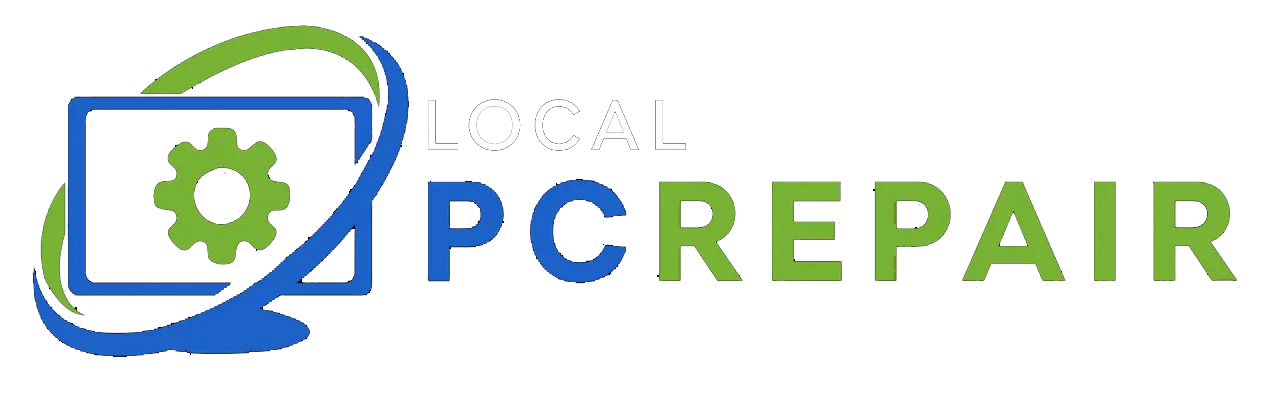Hard drives store data in electronic devices and computers to store and retrieve digital information. A non-volatile storage is provided by the hard drives, meaning that even during power-offs the data remains safe, thus making it reliable and ideal for long-term data retention and immediate access to the stored information.
However, the data on your hard drive can get corrupted or damaged due to physical damage, file system corruption, mechanical failure, electrical issues, malware or virus attacks, bad sectors, or human errors.
Local PC Repair suggests that to protect your data from getting lost due to such issues, it is essential to regularly back up your essential data to a cloud-based backup service or external storage device. In this article, a few steps have been mentioned to guide you through the steps of hard drive data recovery.
Before looking at ways of hard drive data recovery, these two steps must be performed to prepare your hard drive for recovery.
-
Connect the non-functional hard drive to a working PC.
In case you have two hard drives on your device, this step can be skipped.
However, if the non-functional drive contains your personal files or operating system, it is necessary to connect it to the working PC.
For desktop PC owners, this can be done by opening the case of the computer and then connecting the corrupted hard drive through a SATA cable. Data cable connects the mass storage devices to host bus adapters. One end of the cable is connected to the hard drive while the other to the motherboard.
In the case of laptops, use an external USB cradle. The hard drive can easily slide into the external USB cradle, which connects it to your laptop via a standard USB cable.
-
Evaluation of the damage.
With the malfunctioning disk connected to a functional device, the extent of damage can be calculated. In some instances, the hard drive will show up as an additional storage device, thus allowing you to transfer all files from it.
This situation might arise if the issue is not with the hard drive but with the operating system installed on it. The content of the hard drive is often visible, but in a few software, it is not visible thus making it impossible for you to transfer the data. In the worst cases, the hardware appears to be empty.
To address this, data recovery software is required.
-
Recovering the files using a Disk Drill :
Disk Drill comes to the rescue when all other options fail. Disk Drill stands out among all other applications and programs due to its user-friendly nature, as it allows everyone to extract files from SD cards, external hard drives, or any other storage device in no time.
Local PC Repair has mentioned a few steps, following which will help you recover data or a damaged Hard Drive :
Step 1: Download and install Disk Drill on your device.
Step 2: Select the hard drive and go to the Recover button.
Step 3: Preview the files that you want to recover.
Step 4: Select the files that you want to recover and save the selection to the desired location.
Other Methods to Recover Deleted Data
-
Checking the Recycle Bin :
The first step to take is inspecting the recycle bin. Whenever you delete a file, it does not get removed permanently. It is initially moved to a recycle bin, thus providing you the advantage of getting a chance to assess the deleted files in case of a second thought. Therefore, before referring to other options it is recommended to review your Recycle Bin first.
-
Restore from a Backup
The easiest way of retrieving your data is by retrieving it. However, this option is only viable if you have created a backup for your data, but the backup utilities need to be configured in advance.
One such tool is File History. It takes periodic screenshots of your files, thus enabling you to restore a previously saved version. If you have enabled the file history, follow the mentioned steps to restore a copy of your files :
-
Navigate to the folder where your files were originally located. Now click on
History in the Home tab.
-
Using the navigation arrow, go to a point in time when the files were
present in the folder. Now, choose the file that you want to Restore, and then
click on the green Restore button.
-
Once restored, the files can be found in the original folder.
How to Repair a Damaged, Corrupted, or Dead Hard Drive?
While certain kinds of damage can render your hard drive seemingly irreparable, there is a chance of a corrupted, damaged, or non-functional hard drive getting recovered. After recovering your data from the damaged hard drive, consider trying the following options :
-
Repair via Check Disk :
CheckDisk is capable of addressing logical errors in hard drives. Using parameters, you can instruct CheckDisk to inspect your drive for any errors and automatically rectify them. This involves the capacity to identify and locate bad sectors, thus preventing accidental data storage in those areas.
Follow the mentioned steps to repair the hard drive’s file system using CheckDisk :
-
Right-click on the Start Button and select “Windows Powershell (Admin)”. Confirm with Yes if prompted by UAC.
-
Enter the command: chkdsk/f/r D: replacing “D” with the letter that corresponds to your drive. Now press Enter.
-
Upon executing the command, the process takes some time to complete. Check if the damage has been resolved upon completion.
2. Fix Damaged Window Files
The corruption or absence of certain files can hamper the proper functioning of your device. In such instances, a System File Checker can be used. The SFC utility is an in-built Windows tool. However, its purpose is to scan for damaged or missing files and restore them.
3. Scan for Viruses :
Viruses can be the root cause of damage to your hard drive. Scanning your hard drive for viruses could restore it to a functional state. You can refer to any reliable antivirus program or a Windows Security to scan your hard drive for viruses.
Call us at Local PC Repair – for Hardware Repairs and Replacement to Software Installation.
It is significant to recognize that encountering difficulties with your hard drive does not necessarily signify the conclusion of its usability. Numerous logical issues can be effectively resolved by referring to professional assistance.
Local PC Repair can always be referred to as providing prompt and efficient services of hardware repairs and replacements and software installation, and services at affordable rates with a strong emphasis on professionalism.
Contact Local PC Repair based in Dandenong, 3175, VIC, Australia, as we provide professional and affordable computer, hard drive, and laptop repair services to the entire of Melbourne. Get a free consultation for all types of technical issues by scheduling your service call today at +61 452 228 100, or subscribe to our mail for daily updates.